Disciple.Tools User Documentation
Disciple.Tools Storage Settings
This document outlines how to configure external S3-compatible storage for your Disciple.Tools instance. By setting up an S3 connection, you can manage media and file uploads more efficiently and securely.
Table of Contents
- Getting Started
- Configuration
- User Features
- Troubleshooting
Why Use S3 Storage?
By default, WordPress stores all media uploads in a publicly accessible folder on your web server. This means that anyone with a link to a file can view it, which is not ideal for sensitive information.
Configuring S3 storage provides a secure alternative for handling media. When enabled, Disciple.Tools will upload certain media types to your private S3 bucket instead of the public WordPress media library. This is essential for:
- Profile Pictures: Securely store profile pictures for users and contacts.
- Record Images: Upload photos to records with the assurance that they are stored privately.
- Voice Messages: Record and attach voice messages to records, keeping them confidential.
Using S3 compatible storage ensures that your media is protected and only accessible to authorized users.
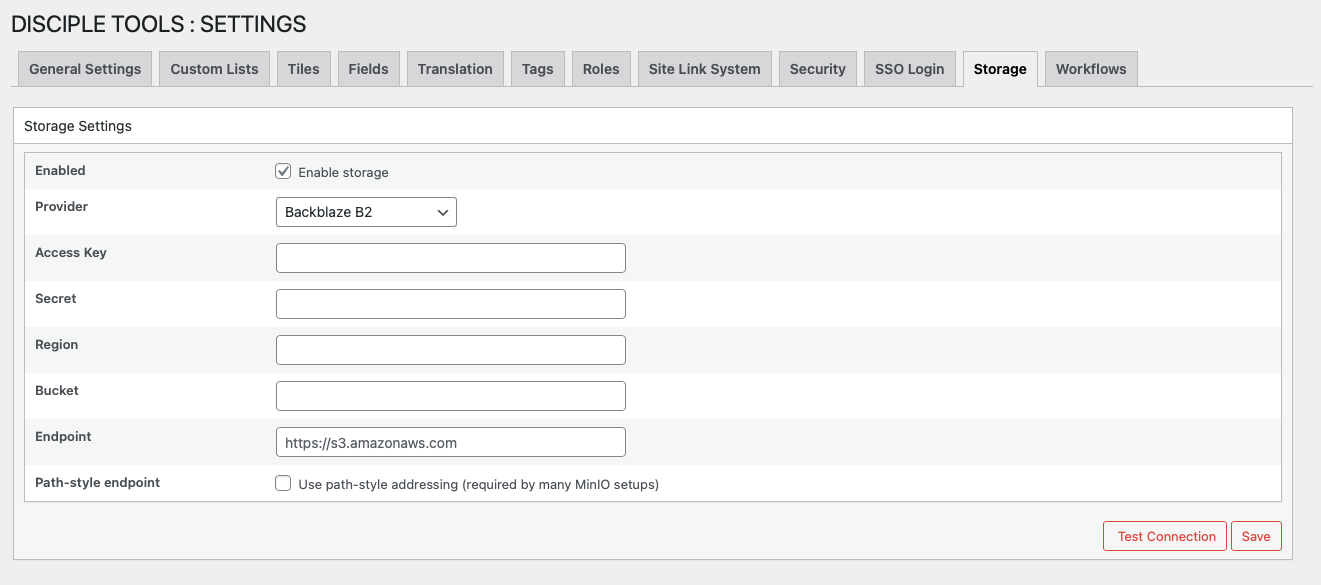
Accessing Storage Settings
To access the storage configuration page, follow these steps:
- Navigate to the WordPress Admin dashboard of your Disciple.Tools instance.
- Click the settings icon (⚙️ on desktop, ☰ on mobile) and select Admin.
- From the main left sidebar, click on Settings (D.T).
- Select the Storage tab.
Supported S3 Providers
Disciple.Tools supports the following S3-compatible storage providers:
| Provider | Website | Default Path Style | Notes |
|---|---|---|---|
| AWS S3 | aws.amazon.com/s3 | No | Most popular cloud storage service |
| MinIO | min.io | Yes | Self-hosted S3-compatible storage; useful for local development and testing |
| Backblaze B2 | backblaze.com/b2 | No | Cost-effective cloud storage |
| Cloudflare R2 | cloudflare.com/products/r2 | No | Zero egress fees |
| Other S3-Compatible | - | No | Any service supporting S3 API |
Configuring an S3 Connection
The Storage tab contains settings for connecting to an S3-compatible object storage service like Amazon S3, MinIO, or other providers.
Connection Management Fields
Here is a description of each field required to set up your S3 connection:
-
Enabled: Check this box to activate the external storage connection for your site. When disabled, the site will use the default local server storage.
-
Provider: Choose your S3 provider from the dropdown menu. The available options are dynamically populated based on the system’s capabilities. Common choices include ‘AWS’ and ‘MinIO’.
-
Access Key: Enter the Access Key ID provided by your S3 provider. This key is used for authenticating API requests.
-
Secret: Enter the Secret Access Key associated with your Access Key ID. This key is sensitive and will be stored securely. The field will show ‘****’ if a key has already been saved. To update it, simply enter a new value.
-
Region: Specify the AWS region where your bucket is located (e.g.,
us-east-1). For non-AWS S3-compatible services, this value may vary. -
Bucket: Enter the exact name of the S3 bucket you want to use for storage.
-
Endpoint: For S3-compatible services other than AWS, enter the custom service endpoint URL here (e.g.,
https://s3.custom.com). For AWS, this field is typically left blank unless you are using a custom endpoint. -
Path-style endpoint: Enable this option if your storage provider requires path-style URL addressing (e.g.,
https://s3.example.com/bucket-name). This is commonly required for MinIO setups. If you are using Amazon S3, you can typically leave this disabled to use virtual-hosted-style addressing (e.g.,https://bucket-name.s3.example.com).
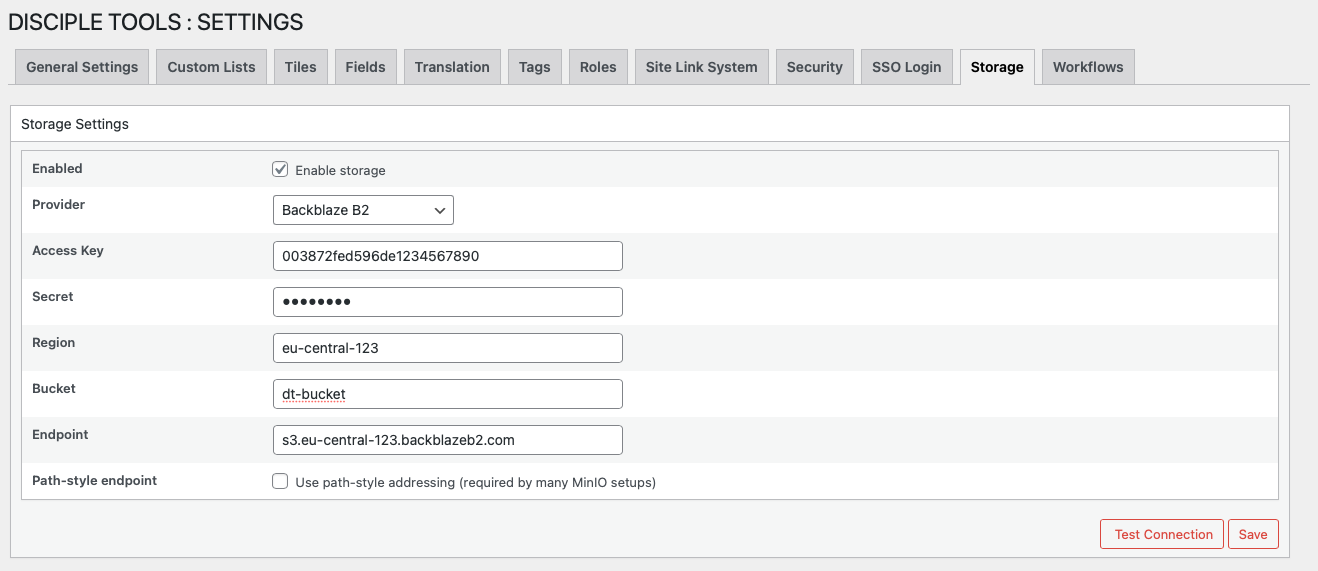
Testing Your Connection
After filling in all the required details, click the Save button to store your configuration. You can also click the Test Connection button to verify that your settings are correct and Disciple.Tools can successfully connect to the S3 bucket.
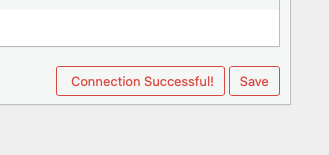
The test connection feature will:
- Validate your access credentials
- Check bucket permissions
- Upload a small test file
- Confirm the connection is working properly
If the test fails, check your credentials and bucket settings. For detailed setup instructions for each provider, see the Storage Setup Guide.